Editing Components Properties
Once you have placed a component on the screen, it is time to edit its properties. We will explain this on the Rounded Button component.
Lets put the Rounded Button component on the screen, like this :
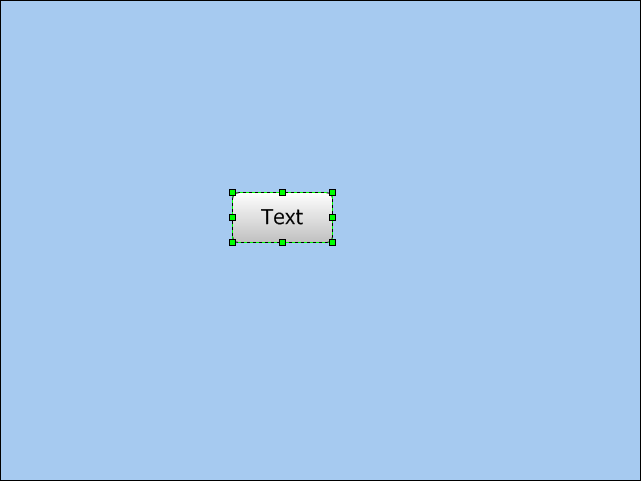
Now, we will resize it by clicking the lower right edge and dragging it to fit the desired dimension :
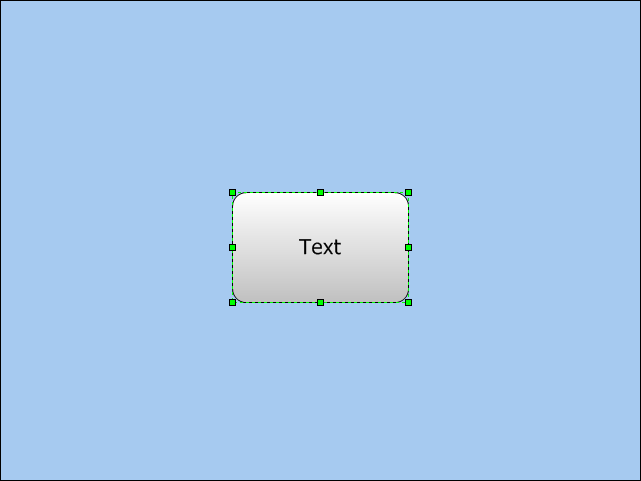
As you resize the Rounded Button component, the appropriate Width and Height edit fields in the Object Inspector will be populated.
Now, we will change the caption text of the button, entering "Visual TFT" string in the Caption field of the Object Inspector :
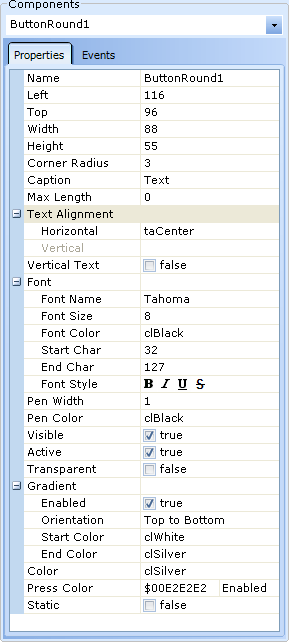
This will result in changing the caption on the screen :
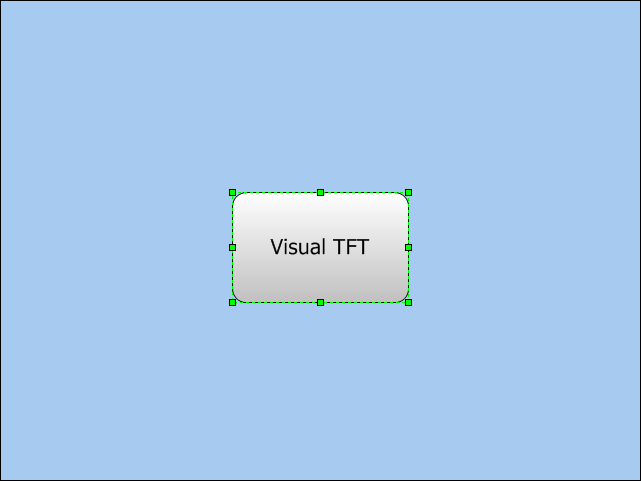
Setting Component Properties From The Code
To set the desired properties from the code, you should write the following code in the Event Handler Routine :
mikroC Code
ComponentName.Property = Value;
mikroPascal Code
ComponentName.Property := Value;
mikroBasic Code
ComponentName.Property = Value
For example, you can change these properties :
mikroC Code
void Image1Click() {
Image1.Left = 7;
Image1.Top = 9;
Image1.Width = 107;
Image1.Height = 50;
Image1.PictureWidth = 100;
Image1.PictureHeight = 50;
Image1.PictureName = &mE;
Image1.Visible = 1;
}
mikroPascal Code
procedure Image1Click(); begin Image1.Left := 7; Image1.Top := 9; Image1.Width := 107; Image1.Height := 50; Image1.PictureWidth := 100; Image1.PictureHeight := 50; Image1.PictureName := @mala; Image1.Visible := 1; end;
mikroBasic Code
sub procedure Image1Click() Image1.Left_ = 7 Image1.Top = 9 Image1.Width = 107 Image1.Height = 50 Image1.PictureWidth = 100 Image1.PictureHeight = 50 Image1.PictureName = @mala Image1.Visible = 1 end sub
 General Note General Note |
|---|
|
Bear in mind that when changing component properties, it is necessary to call an appropriate drawing routine in order to apply these changes. |
 MaxLength Note MaxLength Note |
|---|
|
Concept for working with captions is made to minimize used memory. If caption won't be changed, MaxLength property should be set to 0. In this case allocated memory size corresponds to Caption length. If Caption will be changed from project code, MaxLength property should be set to maximum possible Caption length. In this case Componentname_Caption variable should be used for working with caption. This variable is introduced to enable easier coding, pointer mechanism takes care of updating actual ComponentName.Caption variable. |
What do you think about this topic ? Send us feedback!


