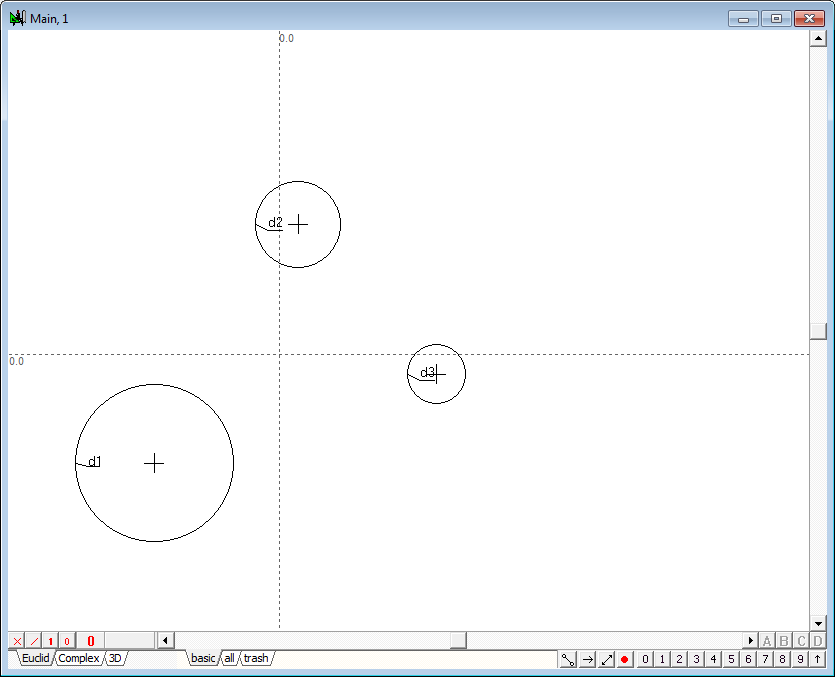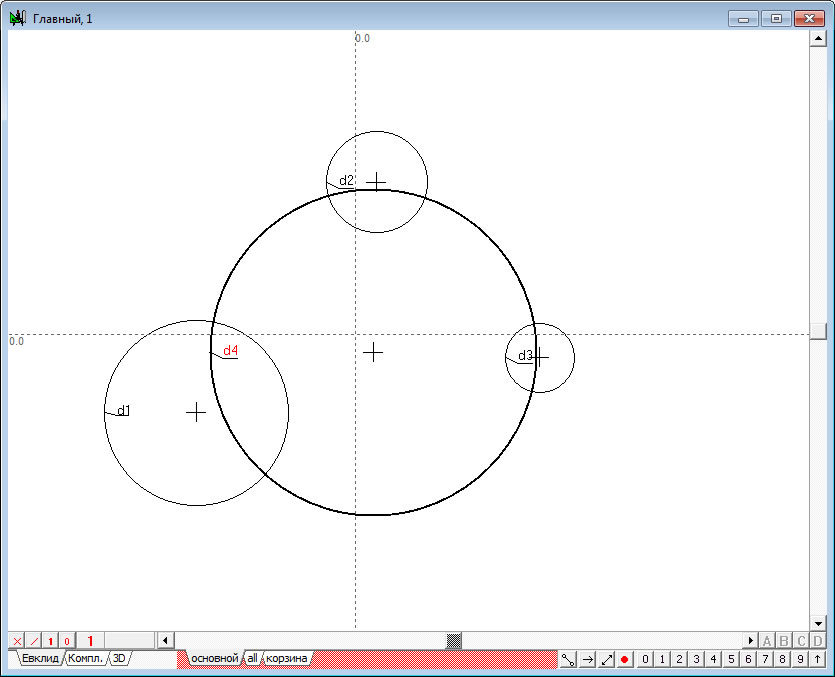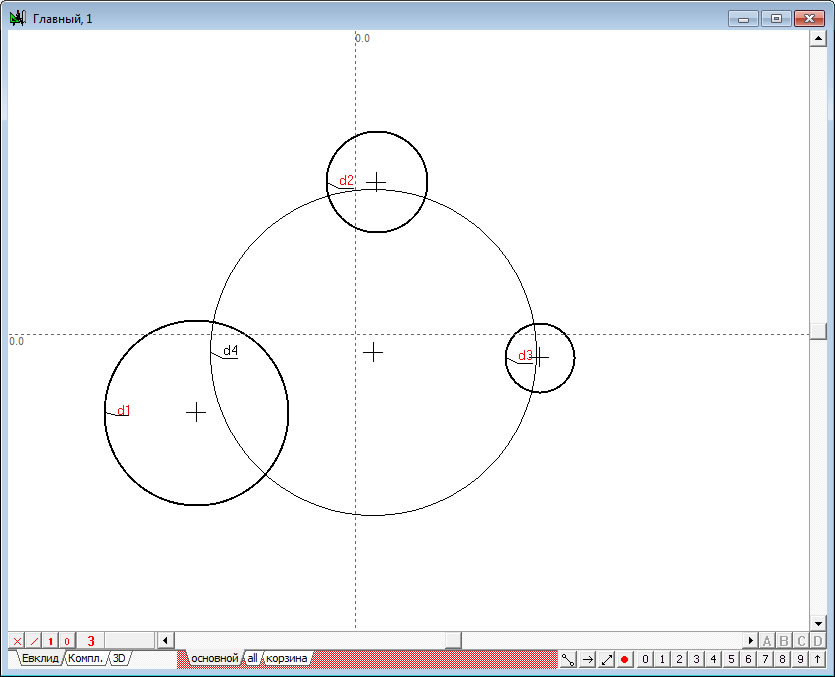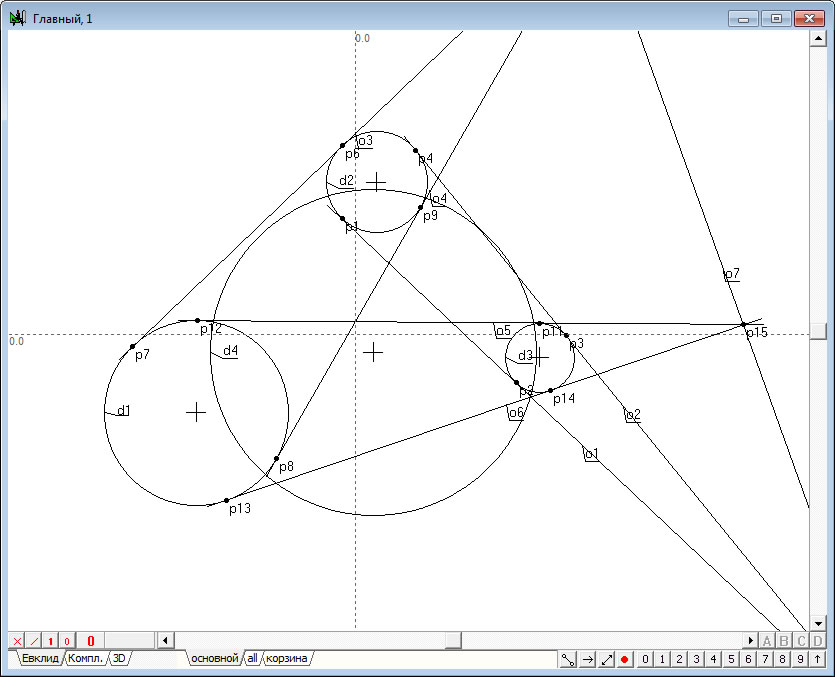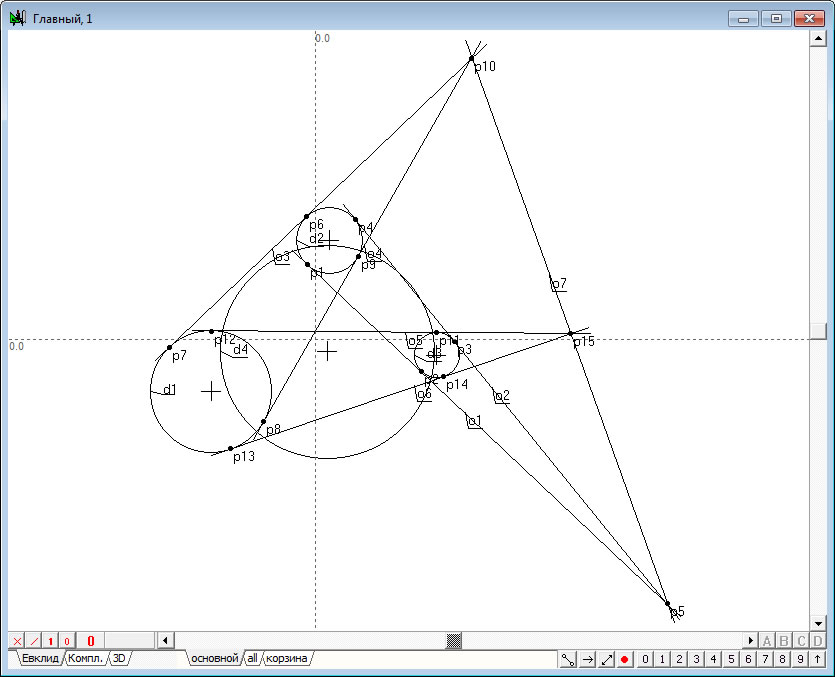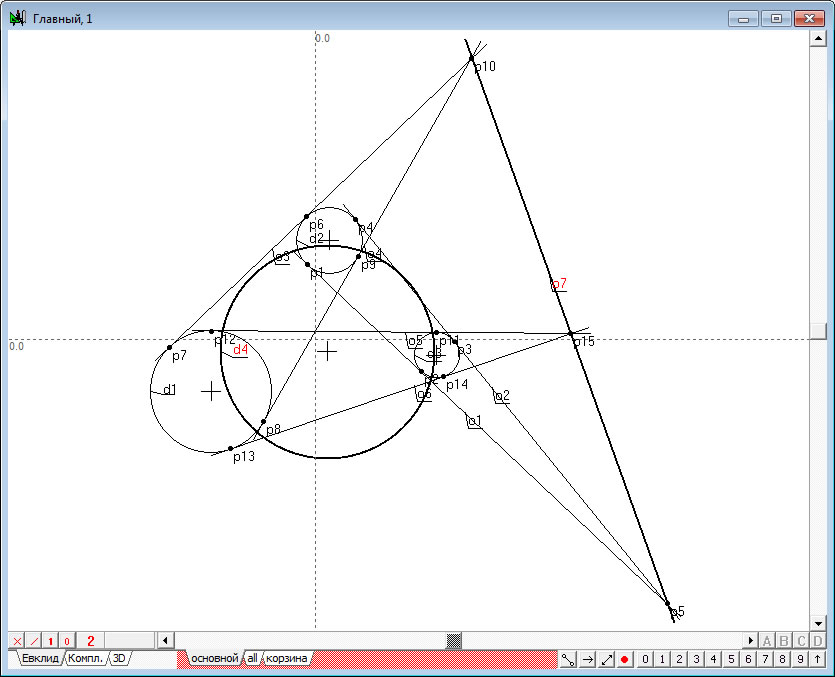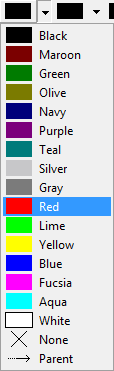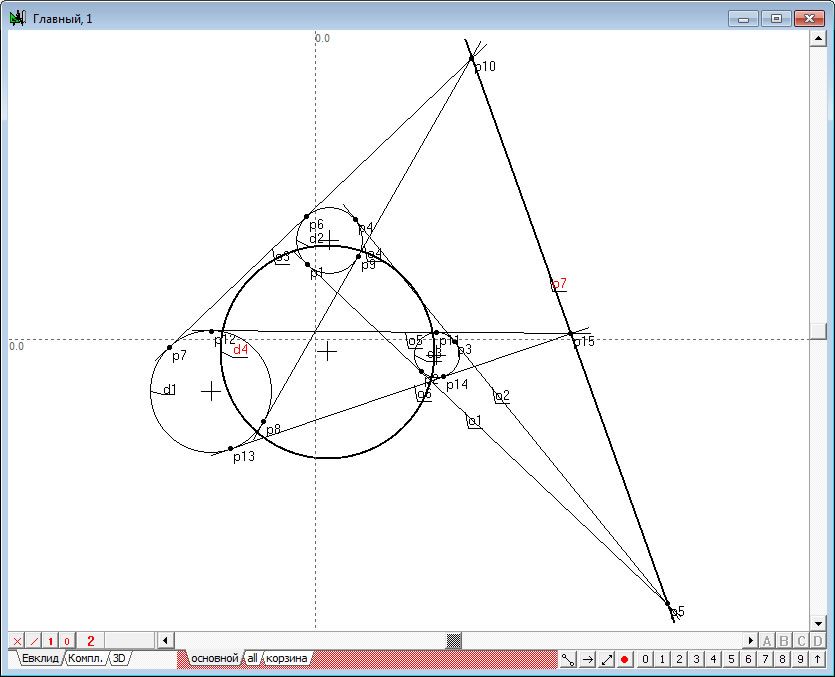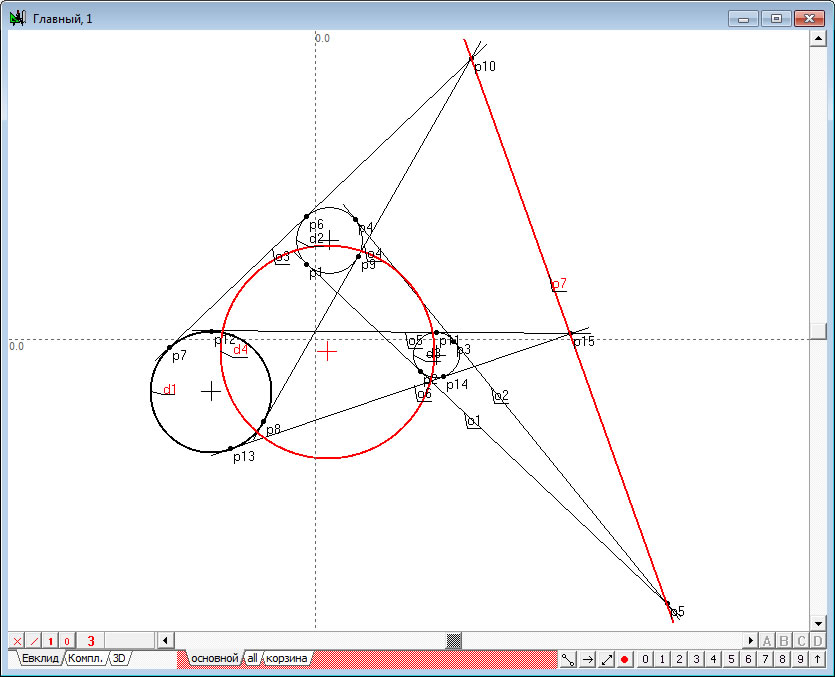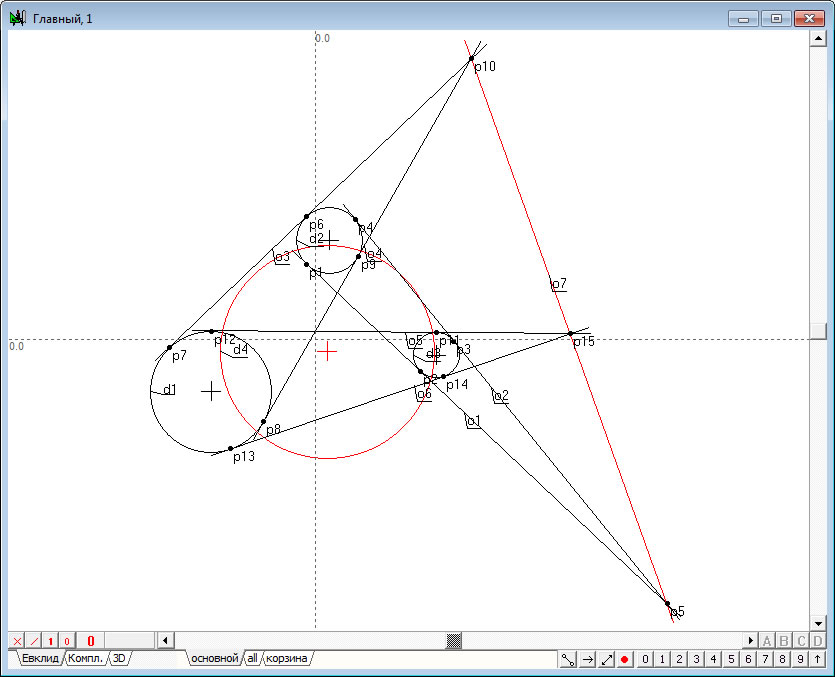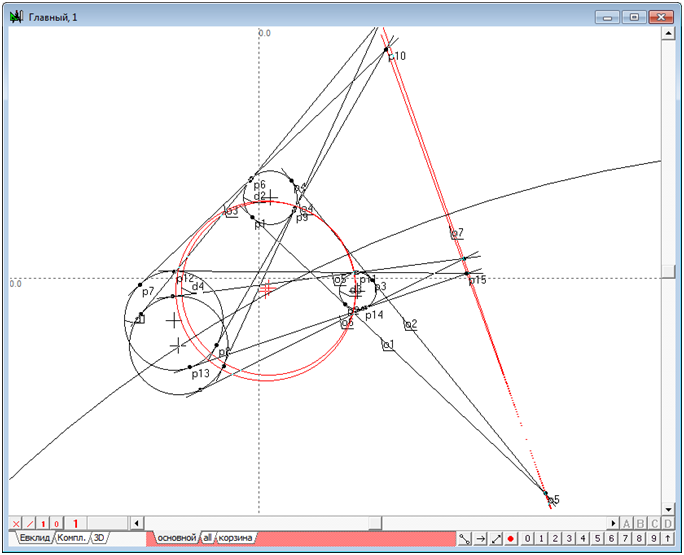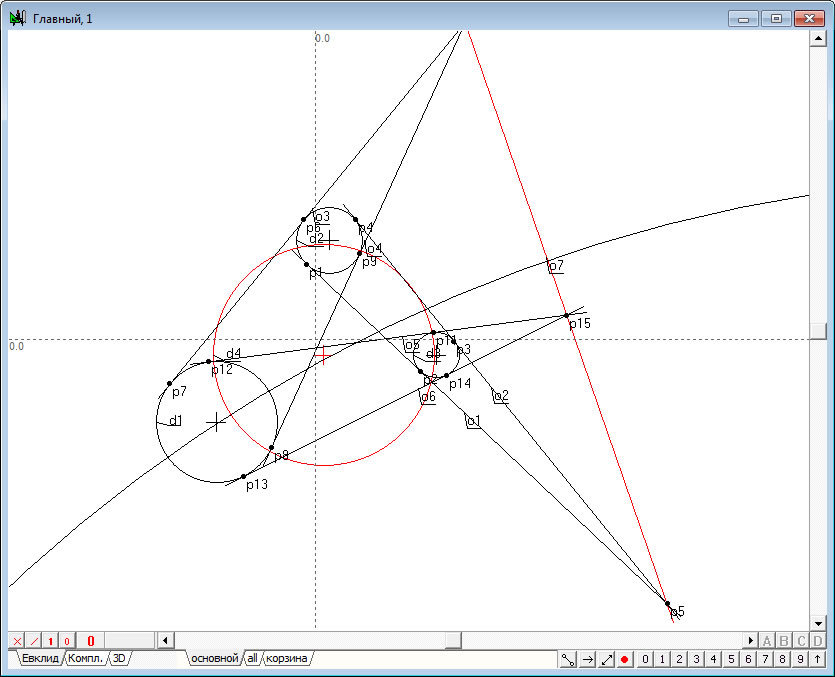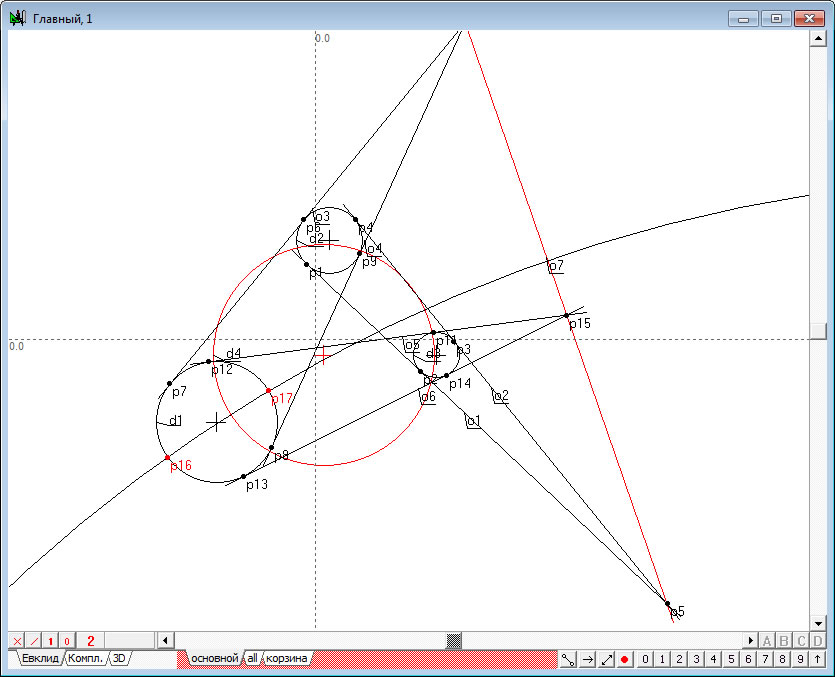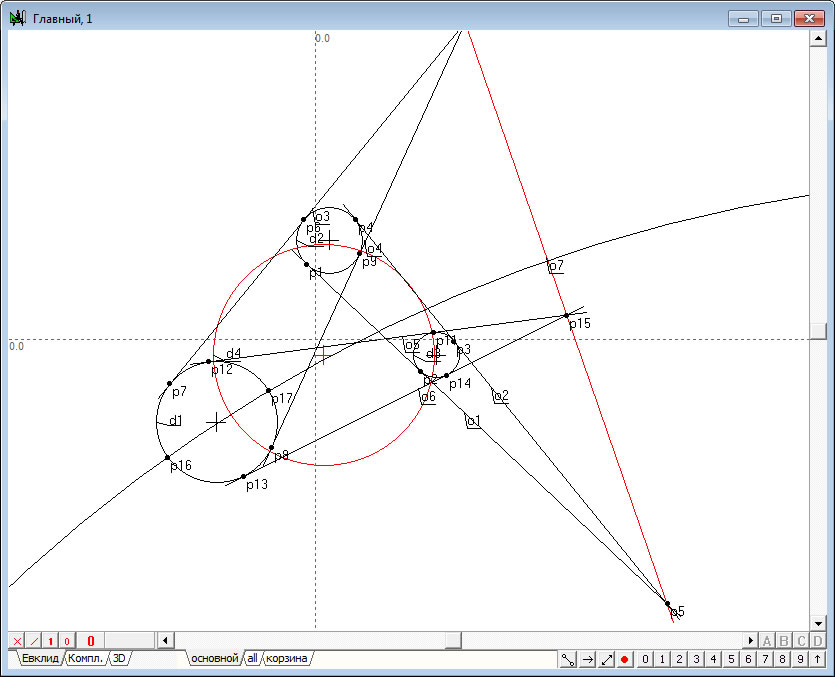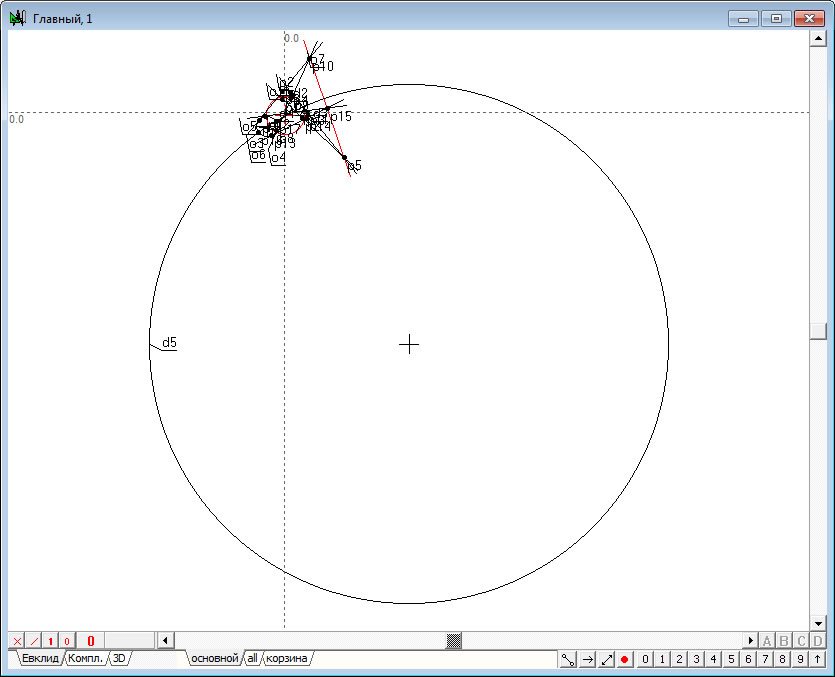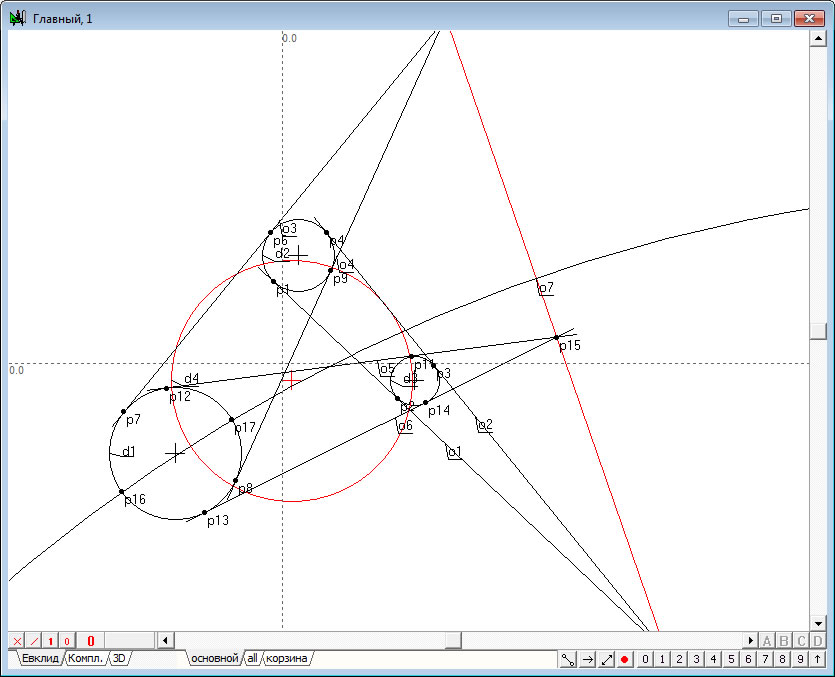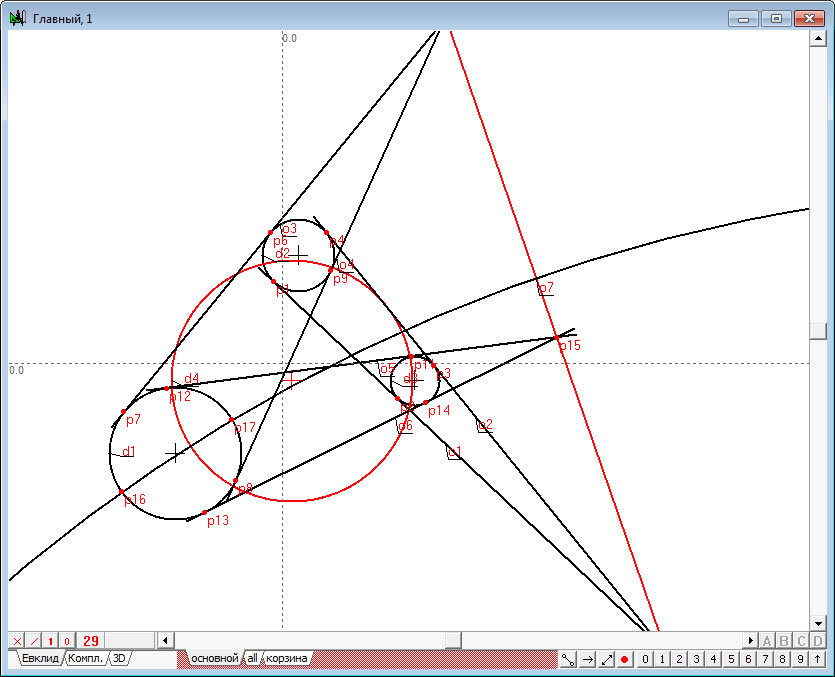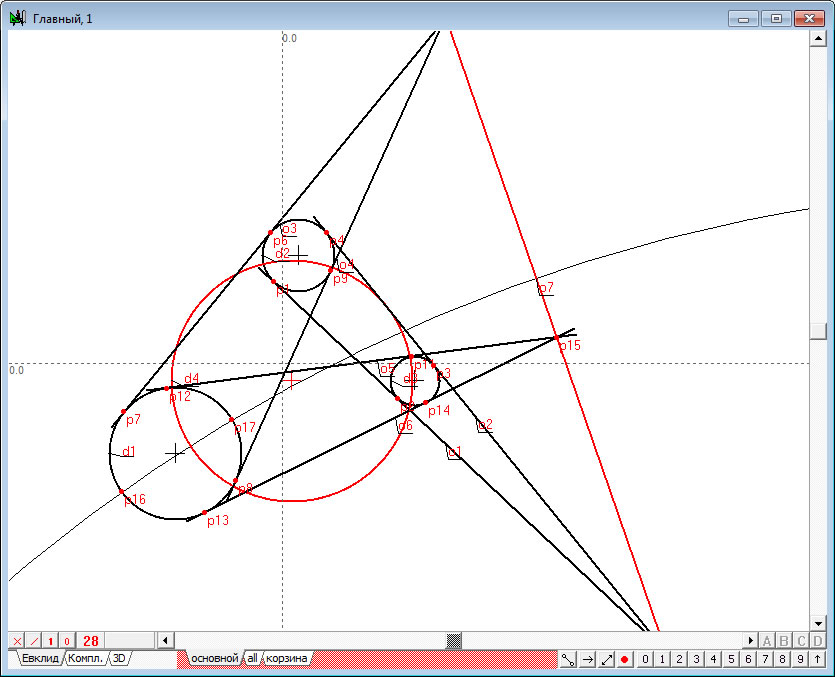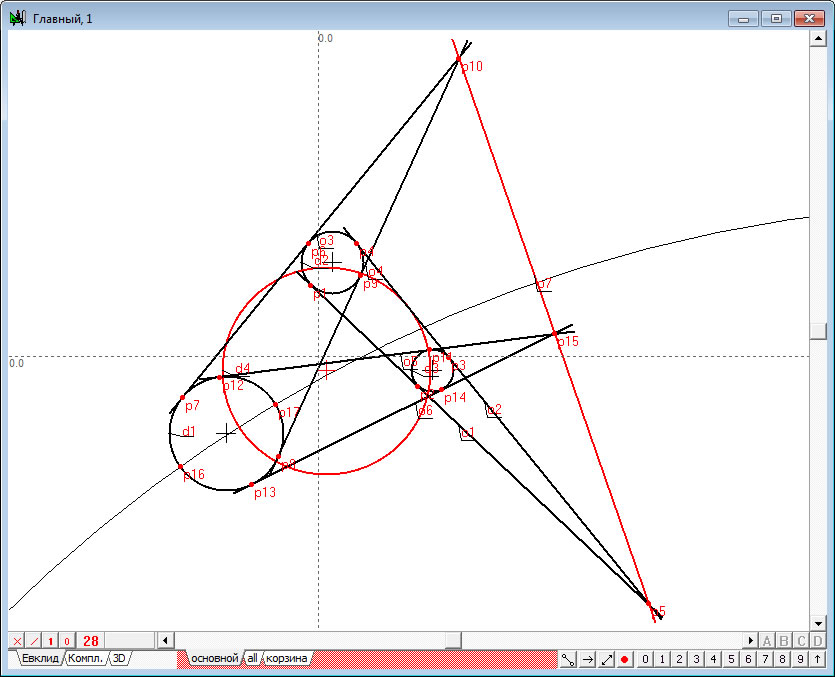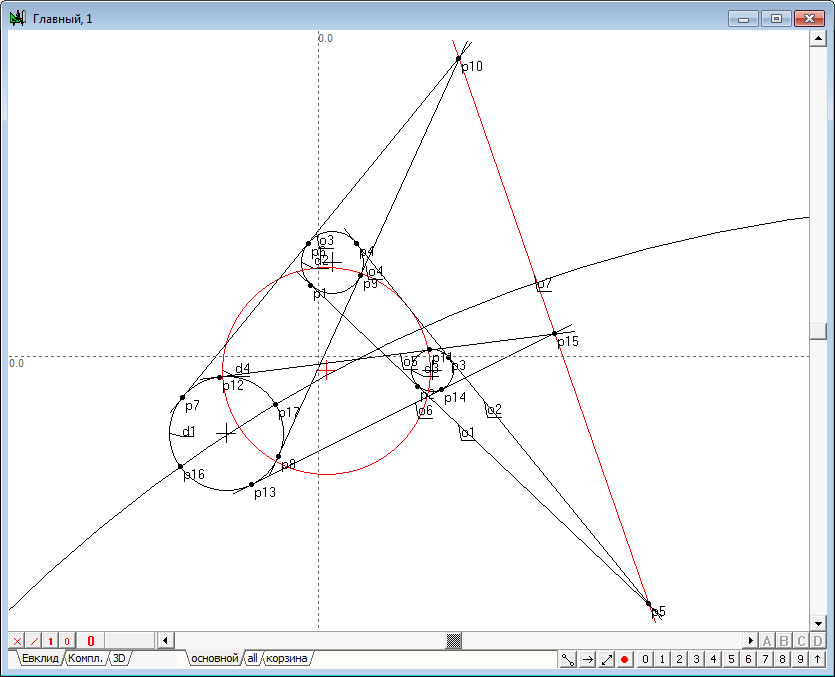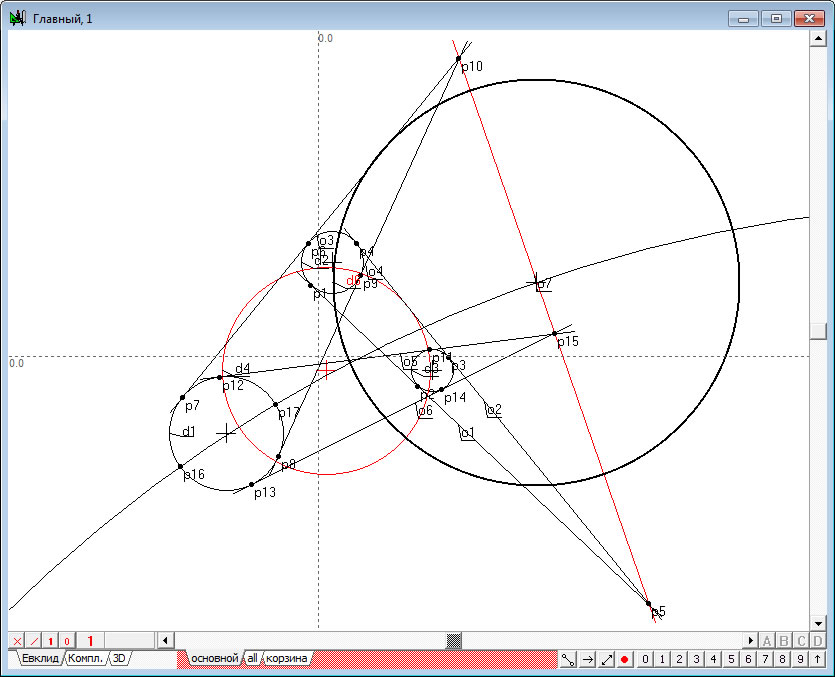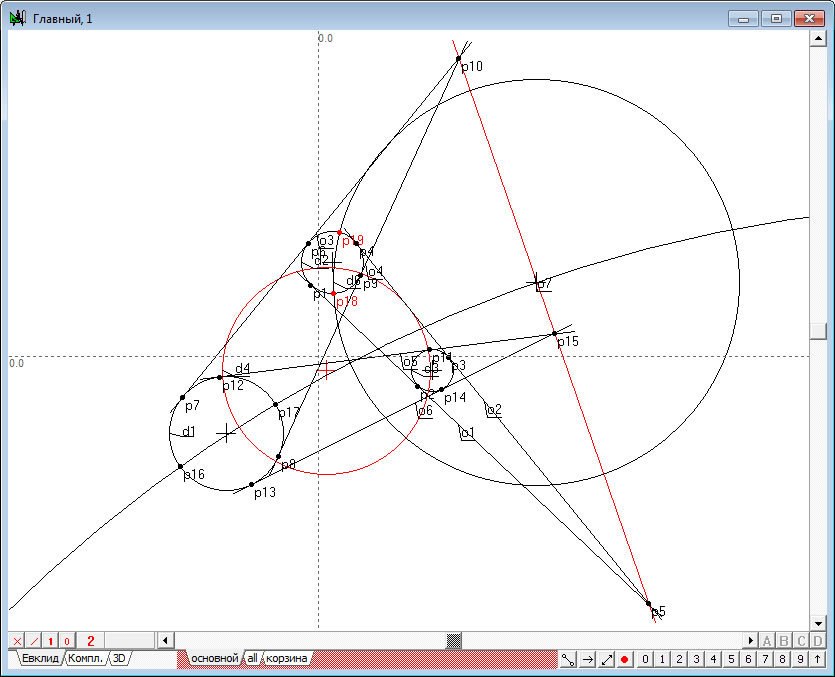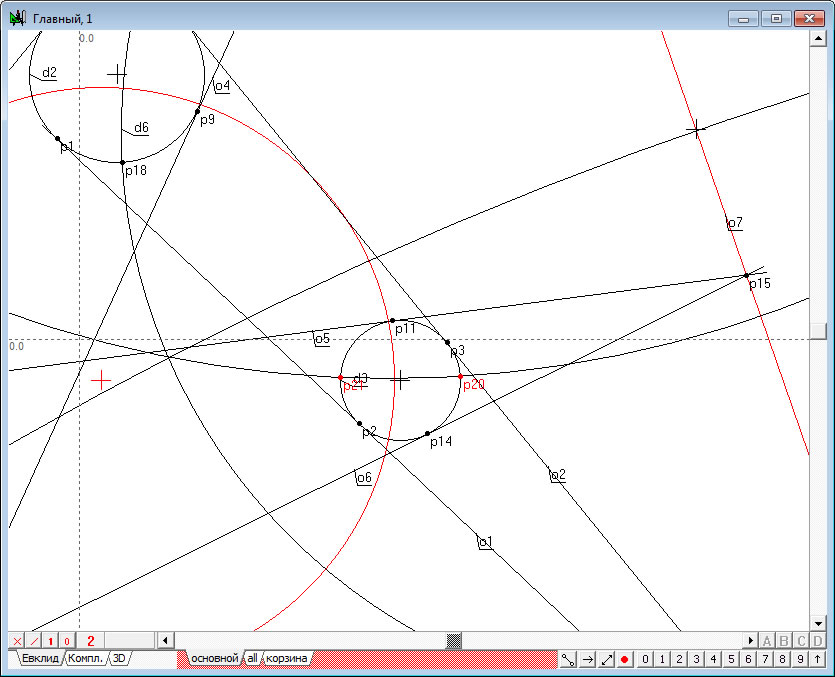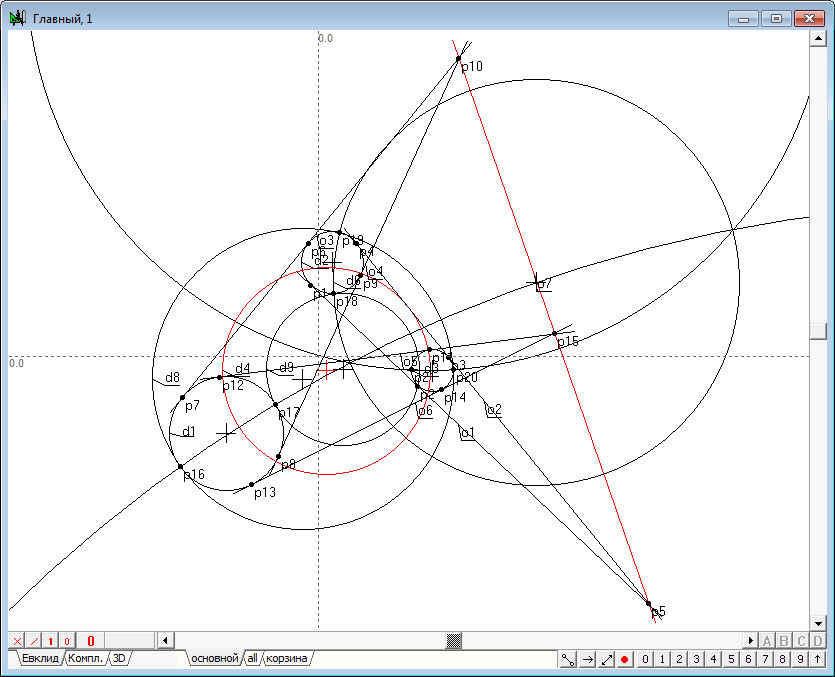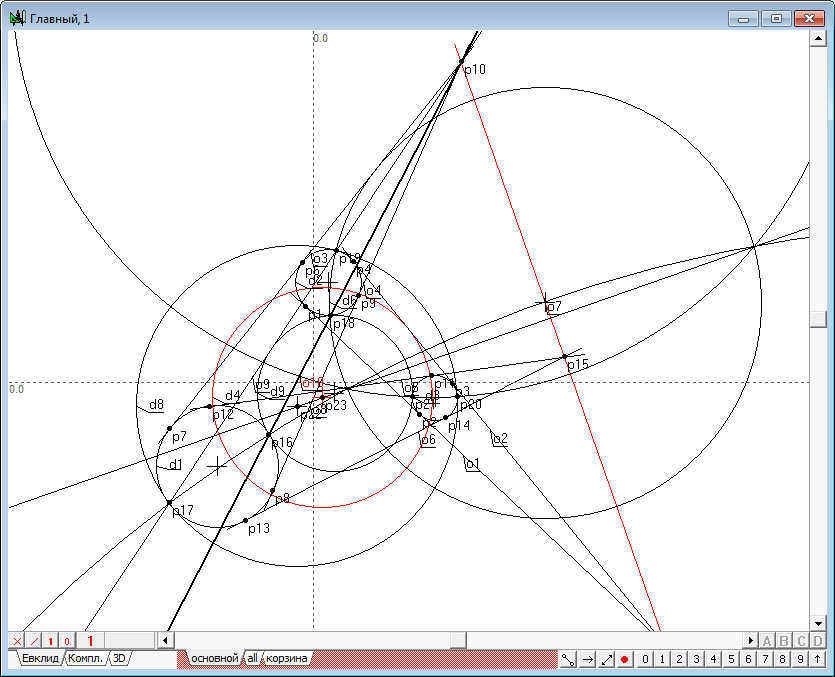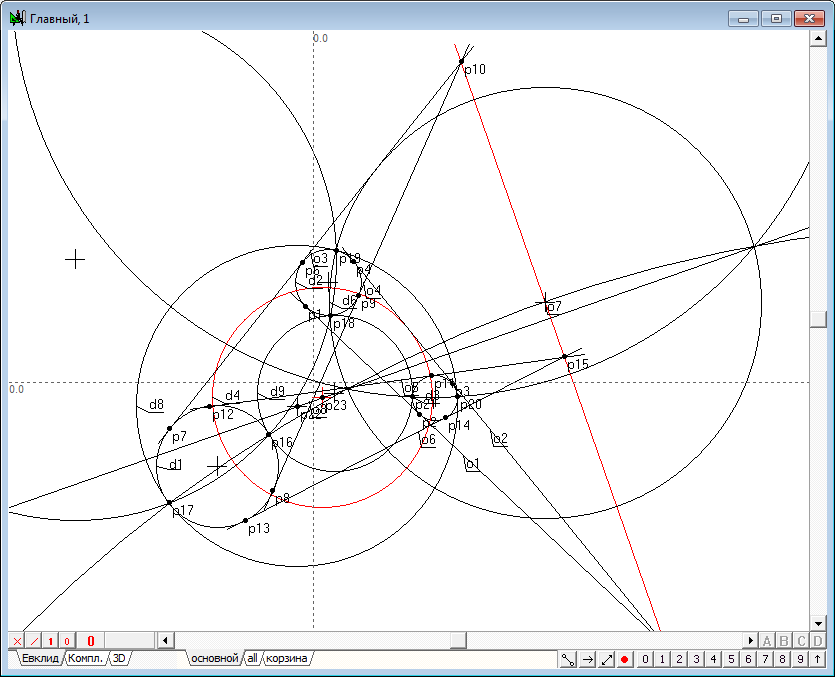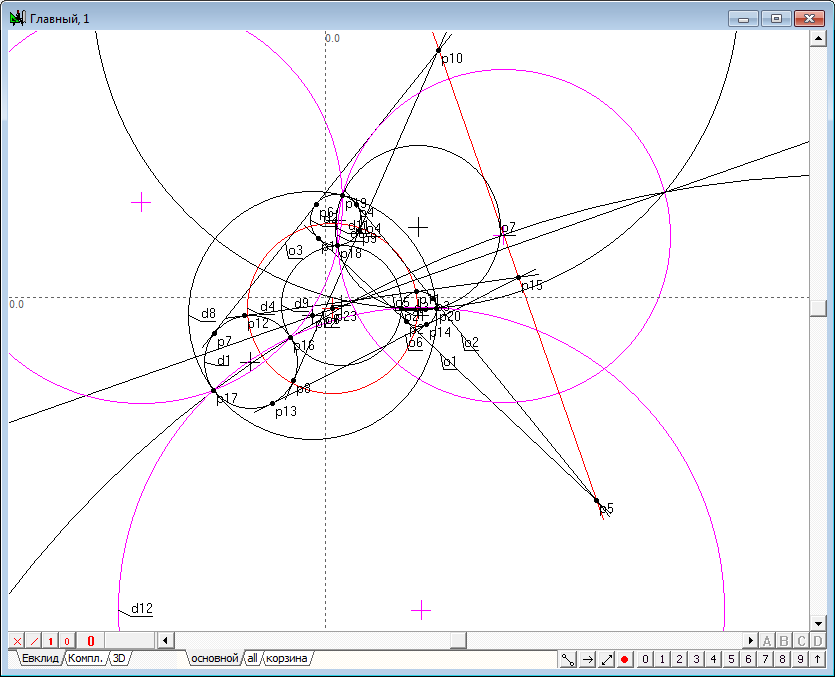|
||
The formulation of Apollonius problem is exclusively simple: let the plane is given on three circles. It is necessary to construct two circles tangent to the set of three initial cicrles using a compass and a ruler. It is possible to define only eight tangent circles (four pairs). It is impossible to construct tangent circles in some positions of initial circles (it means, that all circles are real; while taking in account image geometry operations it is possible to get eight solutions, may be except of cases of degeneration). The solution is usually found as follows: ones select the circle of among the circle of minimum radius among all circles and reduce them on the value of radius of selected circle. Therefore, the selected circle appears to be like point (the null-radius circle) and others are to become smaller. Then them more simple task is to be solved: construct a circle passing through the point and tangent the same time to the two given straight-lines. After solving this problem resulting circumference is increased by the radius of the selected circle that ultimately leads to the solution of the original problem. Despite the fact that this solution leads to a correct result, it does not reveal the fundamental properties of the plane, which are found for the formulation of the problem of Apollonius. A full understanding of these properties requires recourse to the concepts of projective geometry and transform of inversion. Let us to explore these properties and find a unified way to solve the problem of Apollonius, which does not require the measurement of distances, and will be based only on the properties of lines and circles of the projective plane. We shall complete the solution approach gradually, while considering methods of work in the system of geometric modeling Simplex. We proceed to carry out constructions without resorting to measuring the radius of the circles. The approach will allow us to extend a single method of solving the problem not only in the circles selected as input, but also on the point and straight-lines in various combinations. The arguments used in the algorithm for solving the problem will be the same and does not depend on the type of the original objects. Let's run the Simplex system, create a new project by clicking the button |
||
| 1. | Let us place three circles
,
and
. To do this, use the function, "Free circle," which can be accessed by clicking on the button. |
|
Fig. 1 |
||
| 2. | Press the spacebar to switch to object selection cursor mode |
|
Fig. 2 |
||
| 3. | Press the keyboard button corresponding uppercase letter D. This will build the command of circle definition, that is perpendicular to three given circles , and . The circle will be selected. | |
Fig. 3 |
||
| 4. | Keeping the circle (without any additional clicks of the mouse in the drawing of building windows), press the «Backspace», at the same time to resume the allocation of initial circles , and . | |
Fig. 4 |
||
| 5. | Press the keyboard Latin letter o. As a result, the program will add several features required to build centers of similarity for pairs of circles –, – and d2– . It should be noted that all three of the similarity center would actually lie on a straight-line. | |
Fig. 5 |
||
| 6. | Perhaps, during the last action some part of the generated objects will be located outside of the display area of the window in which the drawing is formed. In order to "drag" the image of all objects in the area of the viewport, press the F4 key. | |
Fig. 6 |
||
| 7. | Now we pick out, holding down the Shift key, the straight-line and the circle . | |
Fig. 7 |
||
| 8. | Change the color of the display of the objects on red. For this purpose in a palette object attributes you need to expand the list of outline color and select the item that is responsible for the appointment of the selected objects in red.
During operation, the system will ask for confirmation, designate whether the selected attribute of all selected objects, or selectively to perform this assignment. It is recommended response to a question by pressing the "To all" button.
|
|
Fig. 8 |
||
| 9. | Holding down the Shift key add the circle | |
Fig. 9 |
||
| 10. | Press the keyboard to uppercase letter D. It is likely that the screen does not display the newly constructed circle d4.
This may, because the radius of this circle is very large and the system is unable to display it. In order to display the circle, move the center of the circle
down, for example. To do this, select the tool "shaper" |
|
Fig. 10 |
||
Fig. 11 |
||
| 11. | Once the left mouse button is released, there appears next drawing on the screen. | |
Fig. 12 |
||
| 12. | Hold down the Shift key to add a dedicated circle and press the key p on the keyboard. In this case, the program will be added to the function of defining circles and intersection points . | |
Fig. 13 |
||
| 13. | Deselect all the objects by moving the mouse cursor in the image free of geometrical objects place and performing on it click with the left mouse button. Selection status of the points will be removed. | |
Fig. 14 |
||
| 14. | The result of these actions is a circle appearance, but the radius of which is still quite large. If you now press the F4 key on the keyboard, it will lead to the retraction of the screen in the entire drawing, including the d5-circle. , with the result that most of the objects of geometrical construction will be difficult to see. | |
Fig. 15 |
||
| 15. | To return to previous performance positioning and scale of the drawing, press the keyboard shortcut Alt + Z. | |
Fig. 16 |
||
| 16. | At the same time, the drawing shows that some points, which would be desirable to observe, remain outside the display area of the viewport. In order to incorporate the necessary objects in the display area, you can use the following method: 1. Select all the objects of algorithm using the key combination Ctrl + A. |
|
Fig. 17 |
||
| 17. | 2. Hold down the Shift key, point the cursor over the image of circle and press left mouse button. Thus, the circle will be excluded from the selection. |
|
Fig. 18 |
||
| 18. | 3. Type the key combination Shift + F4. Thus, only those objects that were selected, will be zoomed and drawn completely in the screen. | |
Fig. 19 |
||
| 19. | Deselect all objects again by clicking on the place, which is free of geometrical images. | |
Fig. 20 |
||
| 20. | Now, hold down the Shift key, select the cursor selection Now, hold down the Shift key, select the cursor selection o7 objects, d4, d2, and press the key corresponding to the uppercase letter D. This will enable us to build another circle , which is perpendicular to the source selected objects . | |
Fig. 21 |
||
| 21. | Hold down the Shift key, to add to the existing selection circle and press p key on the keyboard to get the point of intersection of these circles . | |
Fig. 22 |
||
| 22. | Following the same logic constructs, we input the circle , perpendicular to the object , into the program into the program of circles crossing. | |
Fig. 23 |
||
| 23. | To construct a circle tangent to three given circles, deselect all objects, and then hold down the Shift key, select the points and press the key on the keyboard with the Latin letter g. As a result, the program will feature introduced , construction of a circle passing through three given points . A similar action is to perform with points , to get a second tangent circle | |
Fig. 24 |
||
| Example |
||
| Now it is possible to perform additional studies of the resulting model. It is recommended to test its behavior by changing with shaper position of circles centers and their radii. All of their centers are on line , and they have common crossing in two stable points. It is also interesting that in these points, you can draw a straight-line, and the centers of the circles conjugating and circle also will be on the line. These properties are easy to discover and explain from the resulting drawing. However, you can find many other interesting properties in the same drawing, if carried out some additional constructions. Perform some of them. | ||
| Connect points with line , select them, and type o button on keyboard. Convert the segment in an endless line, change the attributes by clicking on the button with the symbol ~. Make sure that the line passes through the center of cimilarity of circles - point . Passing straight-line through the points will find that it will go through the point . Similar statements are true with respect to other points of contact of the desired circles to the three given circles (it is recommended to build and test them). | ||
Fig. 25 |
||
| The next interesting feature is that the pair obtained through touch points are on the set of circles. Let's construct the circle passing three points , for example. To do this select the points and type g button on keyboard. Verify that the resulting circle passes through the point . | ||
Fig. 26 |
||
| It is simple to check, that a similar property is shown in relation to points и . Have a look how arranged circumferentially received and formed construction (intersect at a common point) and where the centers users distinguish these circles. | ||
Fig. 27 |
||
The results lead to the idea that the solution to the problem of Apollonius is largely dependent on solving the problem of finding the intersection of two circles and points drawing circles, perpendicular to the given circles. This thought prompts a more detailed study of these basic tasks, even more so given method is not suitable for solving the problem of Apollonius, for example, if one of the starting circles covers two other circles. It is clear that it is impossible to produce a sufficient number of tangent lines to get the similarity axis initial circles in this case. However, this does not mean that the Apollonius problem has no solution - it is. Therefore, we need to deeply explore the properties of geometric objects that define the essence of the fundamental geometrical problem to be solved. Looking ahead, I want to say that this study will allow us to open a large number of unexplored and perhaps previously unknown properties of the spreading problem of Apollonius in the field of imaginary geometry, let go to the analogies in multidimensional spaces, connect this problem with the geometry of the triangle and see its recursive nature therein. The next discussion will be devoted to the problems of intersection of circles and constructing the so-called radical images - straight-lines and points induced on pairs and triples of circles. As we shall see soon, that radical images defined on geometry of circles, can be simply connected with straight-lines and points, that will allow us to make some important generalizations about linear and circular object of a plane. |